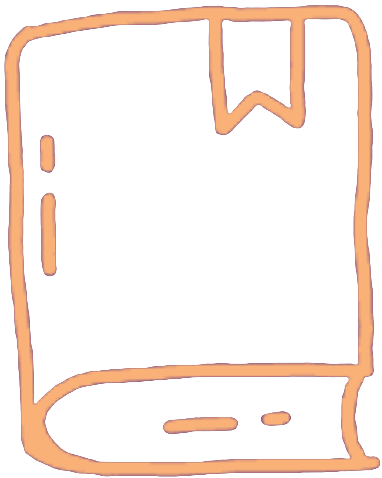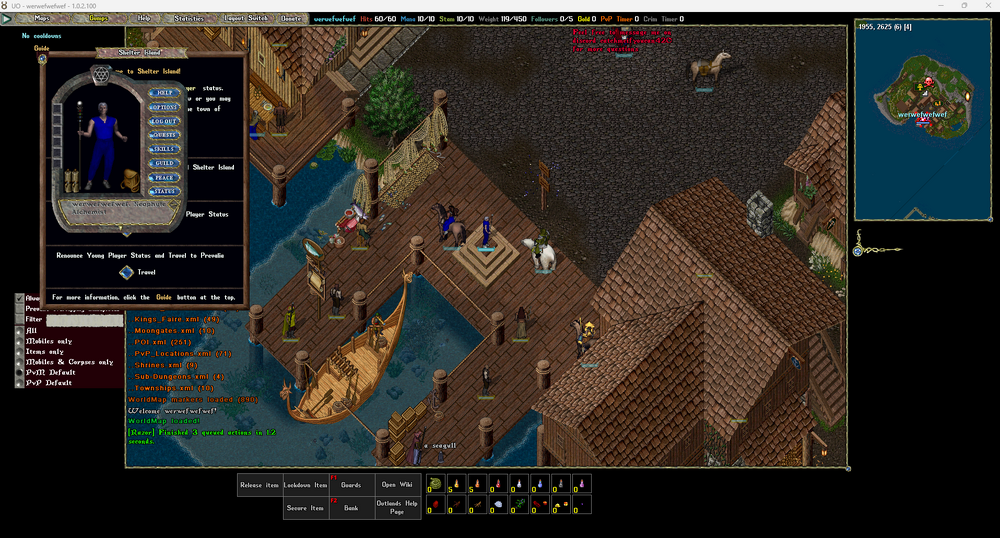Welcome to the glorious world that is Ultima Online: Outlands! You have journeyed far and long to reach this destination and this will be your guide in learning the basics of how to function in this world that is so grand and daunting. In this guide, I will explain a bit about how to choose your client, create your character, the basics of the character (moving, looting, fighting), what each skill does, stats and equipment, and a few other things to help you get started exploring and learning the rest however you choose.
Download the client
- Link to Download
- Follow the instructions on that page
After you finish downloading the installer, you will be presented with a screen that looks like such:
Be sure to immediately press the verify button at the top to make sure you are up to date with the correct files.
Once you are done verifying click the large "Play Now" button in the middle of the screen.
When you click this option you will see the following screen:
Account Setup
Now you are ready to create an OutlandsID.
Press the "Create OutlandsID" button, which can be found just below the blue "Enter Outlands" button. Enter your email address, and you will soon receive a verification code in your email. Enter this code into the box provided, press enter, select a password, and congratulations, you now have an OutlandsID. Please store or write down your email and password somewhere so that you don't forget it.
Within your OutlandsID you are allowed 3 accounts, and each account may contain 5 characters. After logging into your OutlandsID, you will be immediately taken to the account creation screen. After you select an account name, you will be taken to the character creation screen.
Character Creation
First, choose your name. Please follow the naming rules found in the Outlands rules. Then at the bottom left, choose male or female.
You can change your skin, hairstyles, and colors right now as well. Don't worry too much about these, as you will replace your clothing very quickly and you can change your skin tone later if you desire.
When you hit the green next arrow in the bottom right, you will be presented with a screen that looks like this:
Character Templates
Assuming this is your first time playing, try to pick some of the starting skills that sound interesting to you. Once you get a feel for the game you can always go back and make a new character.
Which to choose? Well, that is up to you, remember you get 15 character slots in total over three accounts, so try them all if you want. They are all pretty good, there is no wrong option! You can't make a mistake, the skills go up and down quickly in the beginning, and it is a lot of fun to explore!
So pick one and you will be taken to a map, just click the green arrow again and your character will be taken into the world. You should see something like this:
You are now a character in the world and can do things, congratulations!
Young Character Status
You will receive young player status during your first two days on Outlands. This keeps you free from many of the dangers that are part of daily existence in this world. Whilst a young player on Shelter Island, you benefit from many special rules:
- Other players may not attack you, or steal from you.
- Monsters will attack you.
- On death, your starting blessed possessions will remain with you upon resurrection.
- Town-folk will offer training by clicking on them and then using your new player point ticket, which will allow you to train 100 points of skills for free. However, trainers will only train up to 50 per skill.
Please be aware that leaving Shelter Island will remove your young player status and new adventurer guide assistance. Speaking of which, there are two ways for you to leave. There is a moongate up the stairs to the Northeast of here, or a passageway under the Inn. Choose your own adventure!
You can see a map of Shelter Island in the top right of your screen that will help you get your bearings. Click the guide button at the top of any menu window to have access to more detailed information.
Interface
Menu Bar
The menu bar contains the following buttons:
1. Map - This opens your world map if you close it, or a smaller map if that's something you prefer
2. Gumps - This is where all the important stuff lives:
- Aspect - This is your Aspect Mastery menu. You'll use this a lot later on.
- Buff Bar - Brings up a bar that shows all your current buffs and debuffs.
- Cooldowns - Brings up your cooldowns. These can be used to customize your client and set visual timers when certain actions occur.
- Inventory - This opens your backpack, which, as shown in the picture, has 3 other bags in it.
- Journal - This is the history of things going on around you. You can open it if you were not sure of a message or something that happened on your screen and scroll to read it.
- Options - This opens your options menu. There are many different settings here to customize your client exactly how you like it. You should spend some time going through this menu when you are more comfortable with the game.
- Paperdoll - This opens your Paperdoll, which will be explained in more detail in the next section.
- Skills - This opens your Skills menu. This is where the core build of your chararcter is displayed. This will be explained in more detail later.
- Societies - This opens your Societies menu. These are weekly tasks that you acquire and complete for reward points.
- Spellcast bar - This opens a bar which will visually indicate when you are casting spells.
- Status - This opens your status bar, which shows you a lot of information about your character including your health, mana and stamina.
- Target Trackers - This opens 3 bars which show the monsters or players that you have most recently targeted and their health bars.
3. Help - This is a very useful button that contains a lot of information about various aspects of the game. At first, much of it may seem irrelevant as you are still learning the game, but later it will be a place of constant interaction and a helpful resource. If you get stuck or something goes wrong in the game, you can use the "in-game help" button on this help menu and request assistance by using the available options. You can also contact staff through Discord.
4. Statistics - This can open your Video Stats or Net Stats, which will show you details about your connection and how your client is running.
5. Layout Switch - This can be used to save the current layout of your client so you can return to it later.
6. Donate - This button will take you to the donate page. Make sure to support Outlands!
Paperdoll
The paper doll is the area that shows your character and what he/she is wearing and looks like. It also has the following menus:
- Help – Same as the other help button. You can also contact a game master or counselor to get help or access the new adventurer guide.
- Options – This is where you can configure more advanced options.
- Log Out – Takes you back to the login screen. In UO, when you log out, you do not always instantly disappear, so try to find safe places to log out when you are done for the night. I recommend logging out in towns near NPCs. Logging out in an Inn or in your own house will cause you to log out instantly.
- Quest – This will take you to the available Societies assignments.
- Skills – This is where you can see your character's skills and how they are progressing. This will be explained in more detail later.
- Guild – This is where you can create a guild or accept guild invitations. Players must invite you to a guild. Make friends, the game is more fun!
- Peace/War – This toggles the mode that puts your character in the stance to attack things by double-clicking them. This is how you will attack monsters, people, animals, etc. You can also activate this mode by pressing Tab. I recommend using Tab instead of this button.
- Status – This brings up the detailed version of the Status Bar. You can also access it by double-clicking your status bar.
Backpack
The backpack is the location of all of your items. The items you start with are typically newbie items, meaning if you die, they will return with you upon resurrection at a healer or an ankh. The backpack has a default limit of 125 items and a set amount of stones, which is how weight is measured in Outlands. You can pick up things from corpses and place them in your backpack, a process known as looting. You can also pick up items from the ground that other players might have discarded.
Now that we have covered the interface basics, let's talk about the basics of moving, targeting, harvesting, attacking, looting, and more.
To be completed