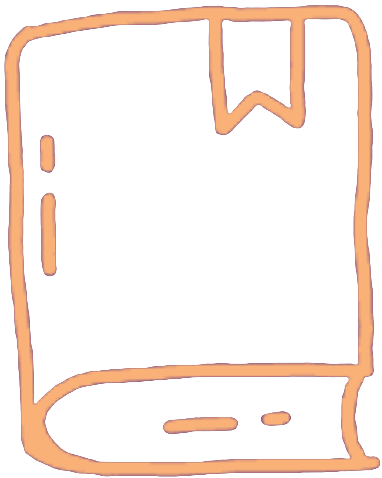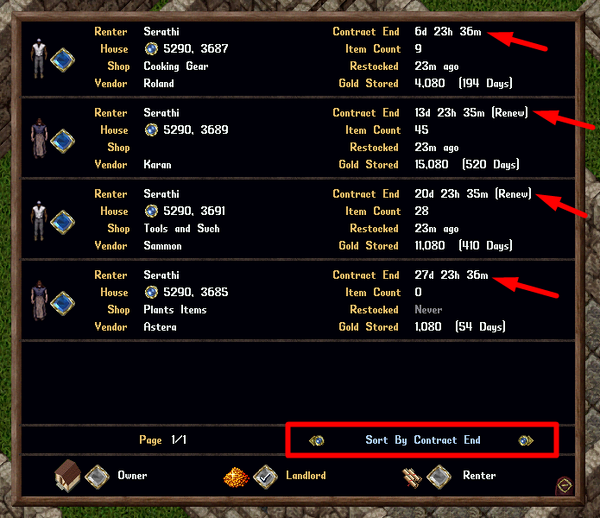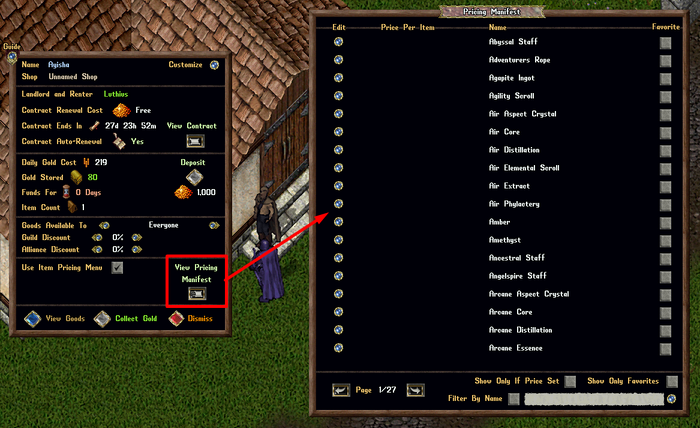Summary
Vendors are hirable NPCs that allow players to sell items from a public House to other players. Players can place Rental Vendor Contracts within their houses to hire Vendors for personal use or rent them out to other players, either for free or at a set cost. Players who have an active Rental Vendor Contract inside a house receive a temporary bonus of 100 effective Hiding skill when making Hiding attempts in that house, allowing them to restock vendors while remaining hidden. Vendors operate by charging a percentage of their total inventory’s sell price every 24 hours as a maintenance fee.
Interacting with a Player Vendor has been streamlined, allowing Landlords and Renters to double-click a vendor to simultaneously open both the Vendor’s Backpack and launch the Vendor Info Menu. Additionally, if a player owns a Player Vendor, all characters on their account will have full access to the vendor’s ownership features.
Placing Vendor Contracts
Before placing a Rental Vendor Contract, the owner of the house must ensure that the house’s "Access Setting" is set to "Public." Once this condition is met, players can lock down Rental Vendor Contracts, which can be purchased from Bankers or Innkeepers. These contracts allow customization, including rental cost settings, permitted renters, and payment frequency. Notably, Inn Rooms cannot host vendors.
Vendors Menu
Players can access the **Vendors Menu**, which displays all Player Vendors associated with them as an Owner, Landlord, or Renter. This menu can be accessed by typing **[Vendor** or **[Vendors** in chat, or through the Paperdoll menu under **Help > Vendors**.
Vendor Pages
The Vendors Menu provides different views depending on the player’s role in relation to the vendor. The **Owners Page** lists all vendors inside the player’s house where they are both the Landlord and Renter. The **Landlords Page** displays vendors within the player’s house that are currently being rented out to others. Lastly, the **Renters Page** shows all vendors across the game world that the player is renting from another house.
| Vendor Pages | |
|---|---|

|
Owners Page – Displays a list of all vendors inside the player’s house where they are both the Landlord and Renter. |
| File:Vendorslandlordpage.png | Landlords Page – Shows all vendors inside the player’s house that are rented out to other players. |

|
Renters Page – Lists all vendors the player is currently renting from other players in different houses. |
Sorting Vendors
Players can organize their vendor list using the **Sort By** buttons, allowing them to filter vendors based on Item Count, Contract End Date, Last Restock Time, Gold Stored, Player Name, Shop Name, or Vendor Name.
View Vendor Info
Each vendor in the Vendors Menu has a **Blue Diamond** button, which opens the Vendor Info Menu. This menu allows players to modify the vendor’s settings, including pricing, availability, and rental contracts. While most settings can be managed remotely, players must be within range to use the **View Goods** button. However, they can still collect gold or dismiss the vendor from a distance.
Vendor Tracking
Players can track the exact location of any vendor by clicking the **House** button next to it in the Vendors Menu. This opens a map displaying the vendor’s position and provides a tracking arrow to guide the player to its location.
Discounted Pricing
Vendors offer the ability to apply special pricing discounts for specific groups. Players can set vendors to sell items to "Everyone" or restrict sales to "Guild Only," allowing only members of their own guild to purchase items. Additionally, a **Guild Discount** can be applied, reducing the price of goods for guild members by a specified percentage. The guild associated with the discount is always the guild of the Vendor’s Owner, not necessarily the guild of the house where the vendor is located.
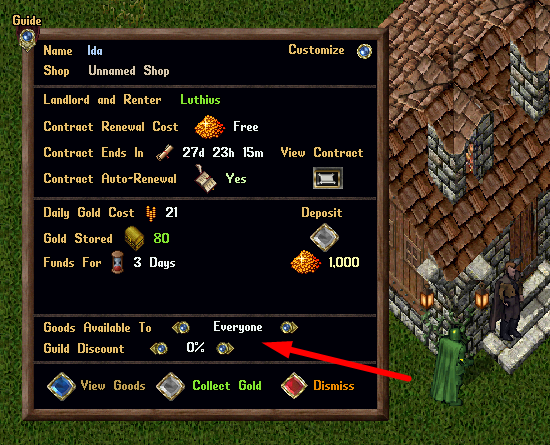
The discount percentage can be set between **0% and 100%**. If a vendor has any availability restrictions or discount settings, this information will be displayed above the vendor when single-clicked.

Vendors set to "Guild Only" will not allow non-guild members to view or purchase items. Additionally, non-guild members will not see the guild discount percentage if one is applied.

When a Guild Discount is applied, the **Purchase Item Menu** will show the original price alongside the adjusted price, clearly indicating the discount received.
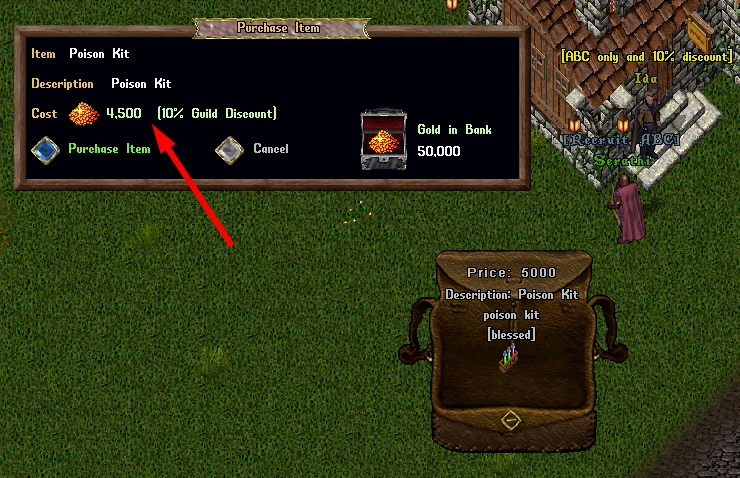
Alliance Discounts
Alliance Discounts function similarly to Guild Discounts but apply to any guilds that are formally allied with the Vendor Owner’s Guild. Vendors can also be configured to allow sales exclusively to **Guild + Allies Only**, preventing outside players from purchasing items.
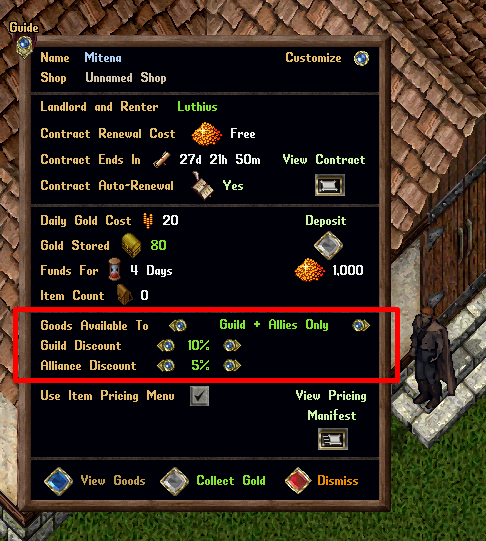
Purchasing from a Player Vendor
When purchasing from a Player Vendor, players now have two options: **Purchase (Place in Backpack)** and **Purchase (Send to Bank)**.
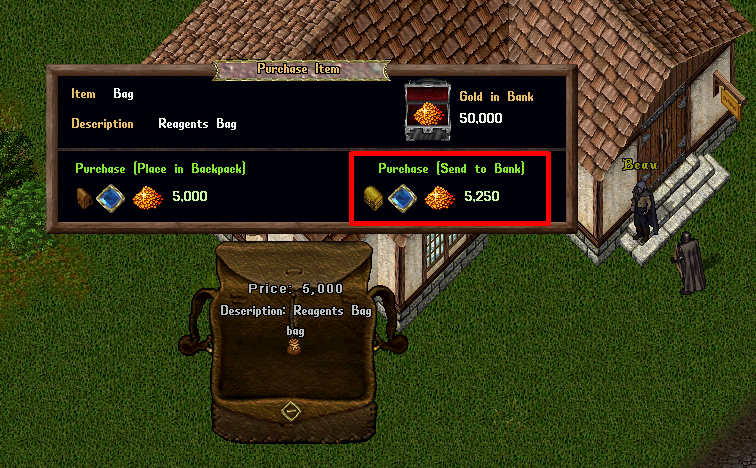
Selecting **Purchase (Place in Backpack)** follows the standard process, placing the purchased item directly into the player’s backpack. The **Purchase (Send to Bank)** option allows the item to be sent to the player’s bank box for an additional **5% surcharge**, applied after any discounts. If the player’s bank is full, the item will be queued until space becomes available. However, players cannot use this option if they already have **125 or more** queued items. The additional **5% gold surcharge** serves as a server-wide gold sink and is not given to the vendor.
Default Prices and Availability Delay
To minimize pricing errors and accidental sales, items placed on a vendor will initially have a default price of **99,999 gold** (previously 999). Additionally, new items placed on a vendor will not be available for purchase for **six hours**, unless the vendor owner manually sets a price, in which case the delay is reduced to **one minute**. This system helps prevent mistakes when listing valuable items or misclicking during the pricing process.
These changes ensure that vendor owners have additional safeguards when managing their stock, reducing the risk of accidental pricing errors while maintaining a flexible and customizable selling experience.
Item Pricing Menu
Players now have the option to use a Pricing Menu when placing items onto vendors. This feature can be enabled by toggling "Use Item Pricing Menu" in the Vendor Settings page. When activated, instead of a text prompt, players will receive an interactive Pricing Menu when dropping an item onto their vendor. By default, this setting is disabled and must be manually enabled for each vendor.
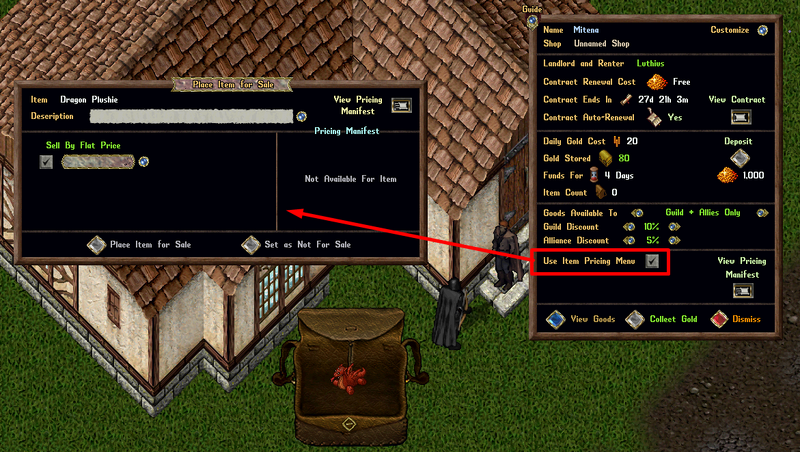
Sell By Flat Price
To sell an item at a fixed price, players can enter the total price in the designated field and confirm by clicking the Small Orb button next to it. Once the price is set, clicking the "Place Item for Sale" button will finalize the sale and list the item for purchase.
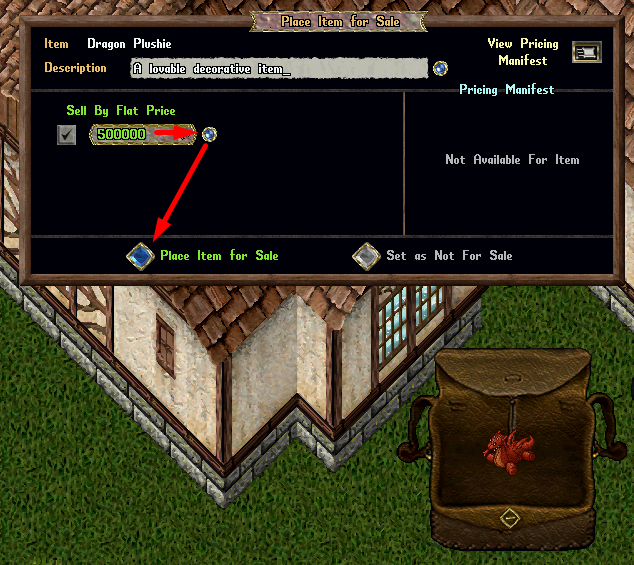
Sell by Stack Price (each)
For stackable items, players have the option to set a Stack Price (each), which allows buyers to purchase partial amounts from the stack at a predetermined price per unit. The menu displays the Total Stack Worth, which represents the total value of the stack based on the per-item price.
| Example: |
|---|
|
If a player places a stack of 5 Mastercrafting Diagrams for sale at a Stack Price (each) of 10,000 gold, a buyer can choose to purchase 3 diagrams at 10,000 gold each, totaling 30,000 gold. Items listed this way will appear with the label "Stack Price: X each" on vendors, indicating that partial amounts can be purchased. |
Buying Stack Price (each) Items
When purchasing stackable items, players will see an "Amount to Buy" field, which allows them to specify the quantity they wish to purchase. The default amount is set to 1, but players can adjust it by entering a new number and clicking the Small Orb button. The Purchase Prices (Backpack / Bank) section will automatically update based on the selected quantity.
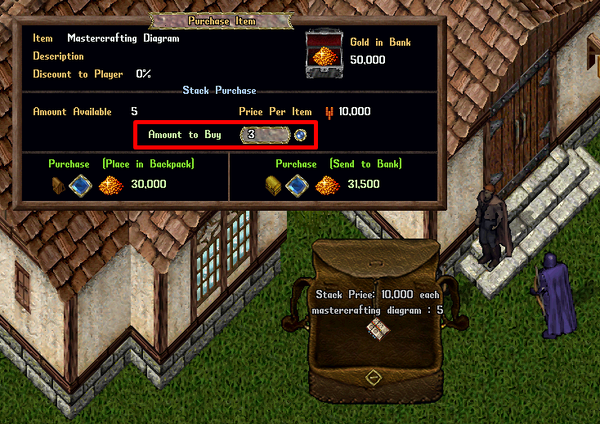
Not For Sale Items
Certain items, such as containers or books, can be marked as "Not For Sale" by clicking the "Set as Not For Sale" button. This prevents the item from being listed for purchase while still being displayed on the vendor.
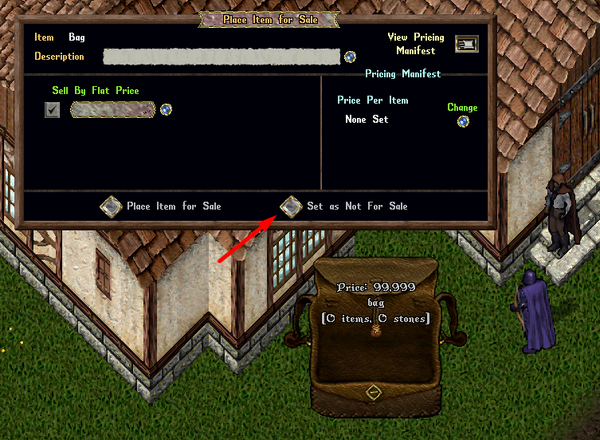

Pricing Manifest
The Pricing Manifest allows players to store preset Price Per Item values for frequently sold items. These stored prices can then be quickly applied when placing items for sale. Pricing Manifest settings are stored on an account-wide basis, meaning all characters on the same account share the same pricing settings. Players can access the Pricing Manifest through the Vendor Settings Menu by clicking "View Pricing Manifest".
Changing Pricing Manifest Prices
To update a price, players can click the "Edit" button next to an item type, enter the new price, and confirm the change by selecting "Set". Clicking "Cancel" will discard any modifications.


Filters and Favorites
Players can filter the displayed item types within the Pricing Manifest by name. Items can also be marked as Favorites for quick access, allowing players to toggle the "Show Only Favorites" setting. Additionally, selecting "Show Only if Price Set" filters the list to only display items with an assigned price.
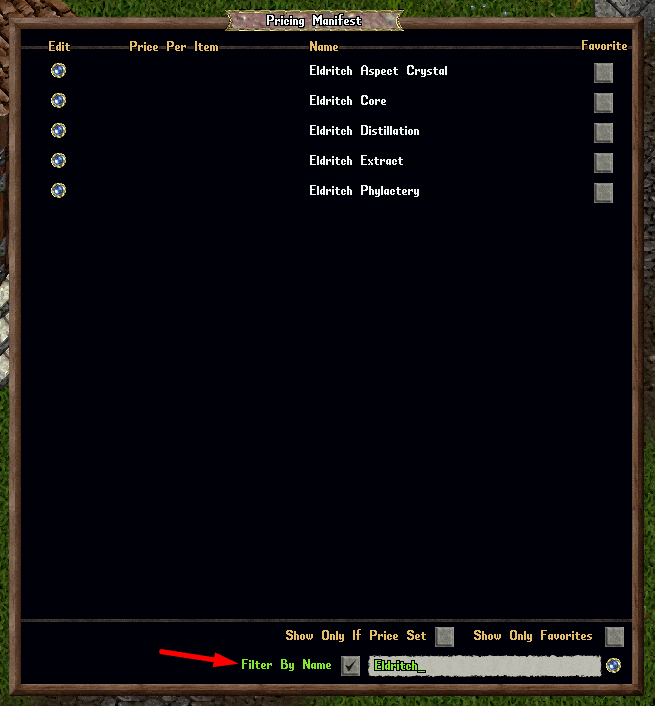
Using the Pricing Manifest
The Item Pricing Menu will display information from the Pricing Manifest if the item type is supported. Players can adjust the Price Per Item directly through this menu by clicking the "Change" button and selecting "Set" to confirm.

Applying Pricing Manifest Prices
If players wish to apply a preset price from the Pricing Manifest, they have two options:
- Clicking "Apply to Stack Price (each)" will set the Stack Price per unit, allowing buyers to purchase partial amounts at that price.
- Clicking "Apply to Flat Price" will calculate the total price based on (Price Per Item x Stack Amount) and set a fixed total price.
- If the item is not stackable, the Flat Price will simply be equal to the Price Per Item.
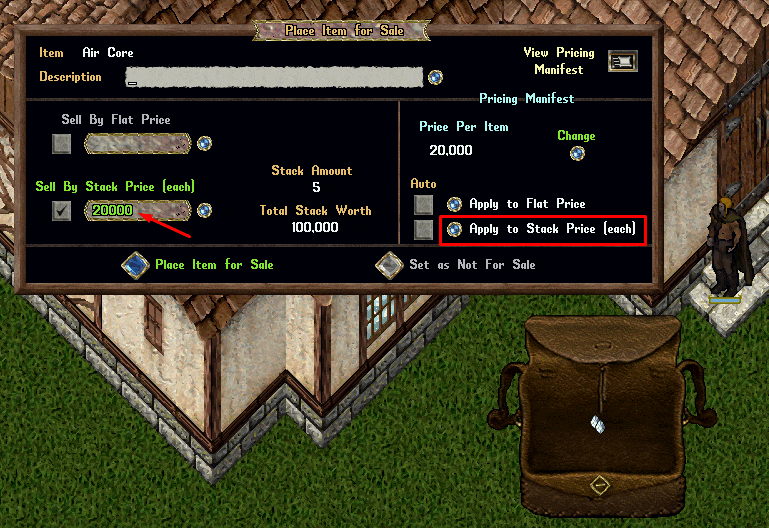
Auto Pricing
For additional convenience, players can enable the Auto Pricing toggle for either Apply to Flat Price or Apply to Stack Price (each). When this feature is enabled and a Price Per Item is configured, the pricing fields will automatically populate when placing an item onto the vendor.

Miscellaneous
Players can interact with their vendor remotely for tasks like renaming or changing the vendor’s appearance, but they must be physically near the vendor to place items into its backpack. Vendors cannot be dismissed while their inventory contains items; the player must empty the vendor's backpack before removal. If a vendor falls due to lack of funds, all its stored goods will be transferred to the owner's bank box. If the bank box exceeds 125 items, additional items will be queued, and the player must remove excess items before accessing their bank.
This structured system improves vendor item management, making it easier to set consistent pricing, manage stackable sales, and streamline vendor transactions efficiently.